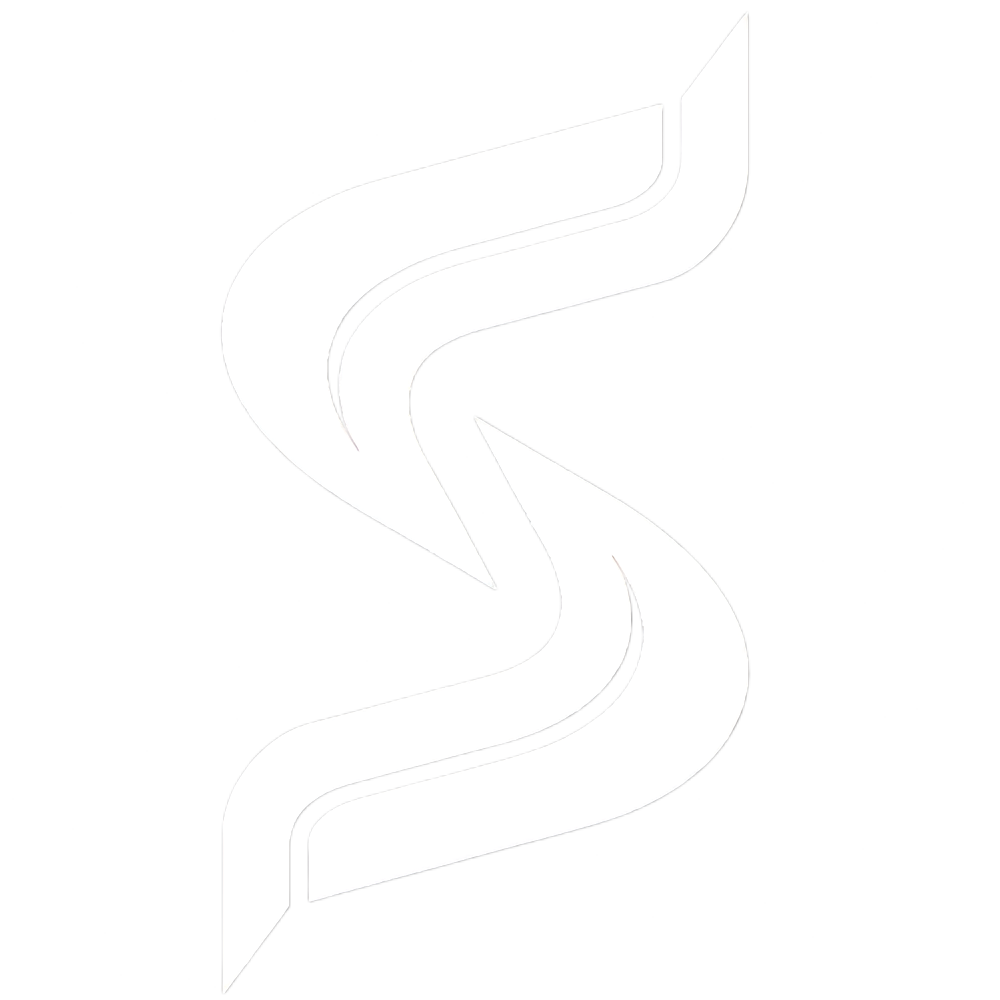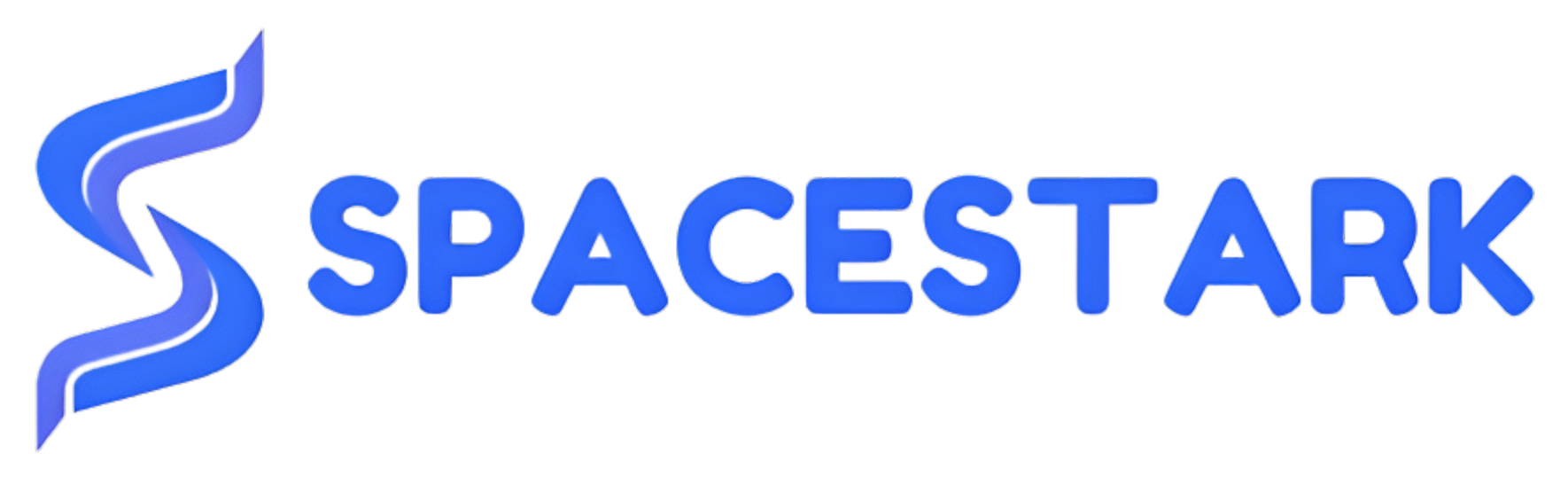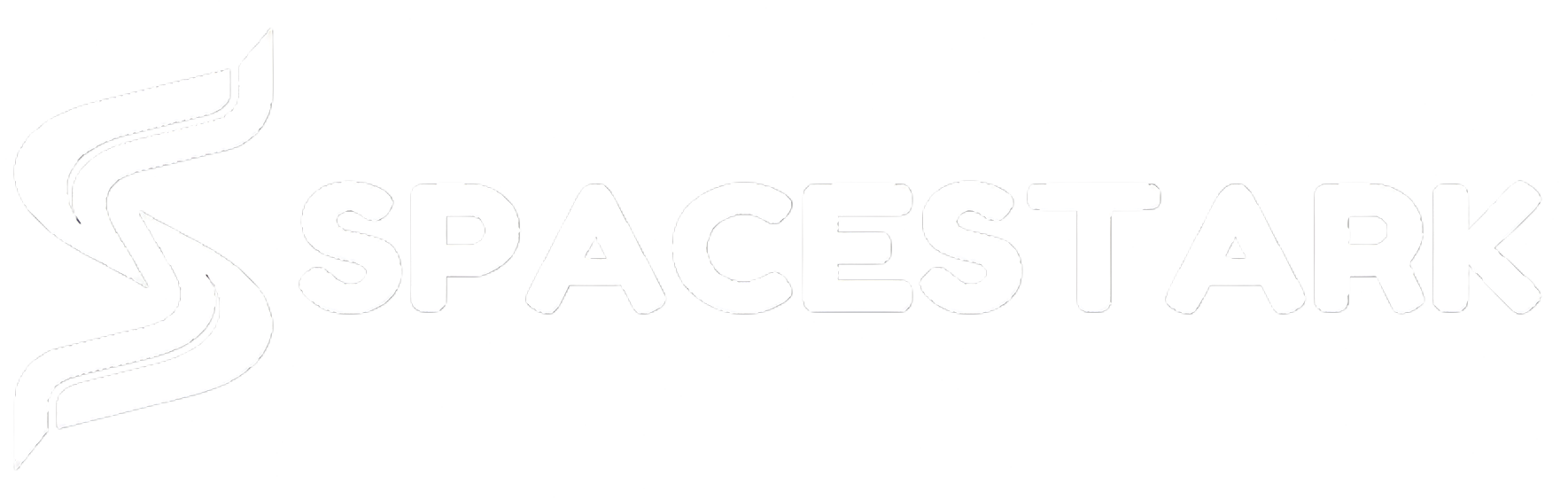Steps to Access cPanel File Manager
You can access the File Manager in the Files section of your cPanel account by clicking the following link:
- For quick access to the File Manager, through Files option.
- By default, you will be taken to /home/userdirectory. In the Settings menu, you can change the default directory:
- You can also enable the Show Hidden Files (dotfiles) option here. System files, such as .htaccess, will also be displayed in File Manager this way:
- Your primary domain name’s web root is the public_html folder. The public_html folder is where you place all website files that should appear when someone types your main domain (the one you provided when you signed up for hosting).
- To upload files for your addon domain, move to home/user/youraddondomain.com. As soon as an addon domain is added to a cPanel account, this directory is automatically created.
The interface of File Manager is divided into 4 sections:
- The File Manager toolbar
- The file window
- The navigation toolbar
- Current location window
- The first section contains a toolbar with all the basic functions. It helps create a new folder, delete a file, upload/download files, and more.
- The second is the file listing section, which displays the content of the selected directory. If there are no files or folders created, this is the message which will be displayed in the file window. This directory is an empty message.
- The navigation toolbar section allows navigating between folders in the file window.
- The location section shows the directory you are currently located in.
How to Upload File on File Manager?
- Access File Manager.
- Find the folder where you want to upload files.
- Click the Upload icon.
- Press “Select File” and browse for the file on your computer.
- Choose the file and click Open/Choose.
- Or just drag and drop the file from your computer into the upload window.
To Copy/Move a file
- Go to the File Manager.
- Select the files you wish to copy/move (to select multiple files, hold the Ctrl+Command button).
- Once your required items are selected, choose the Copy or Move icon.
- Or right-click on the selected files and choose Copy or Move option from the drop-down menu.
- Upon completion, a confirmation window will appear with the final destination.
To Delete a file
- Go to the File Manager.
- Navigate to the folder where your deleted files are located.
- Hit the Delete icon after selecting files.
- Or right-click on the file and use the Delete option from the drop-down menu.
- The confirmation window pop-up will appear once done with the process.
- The deleted files are moved to the system .trash folder. If you wish to remove files permanently, check mark Skip the trash and permanently delete the files option.