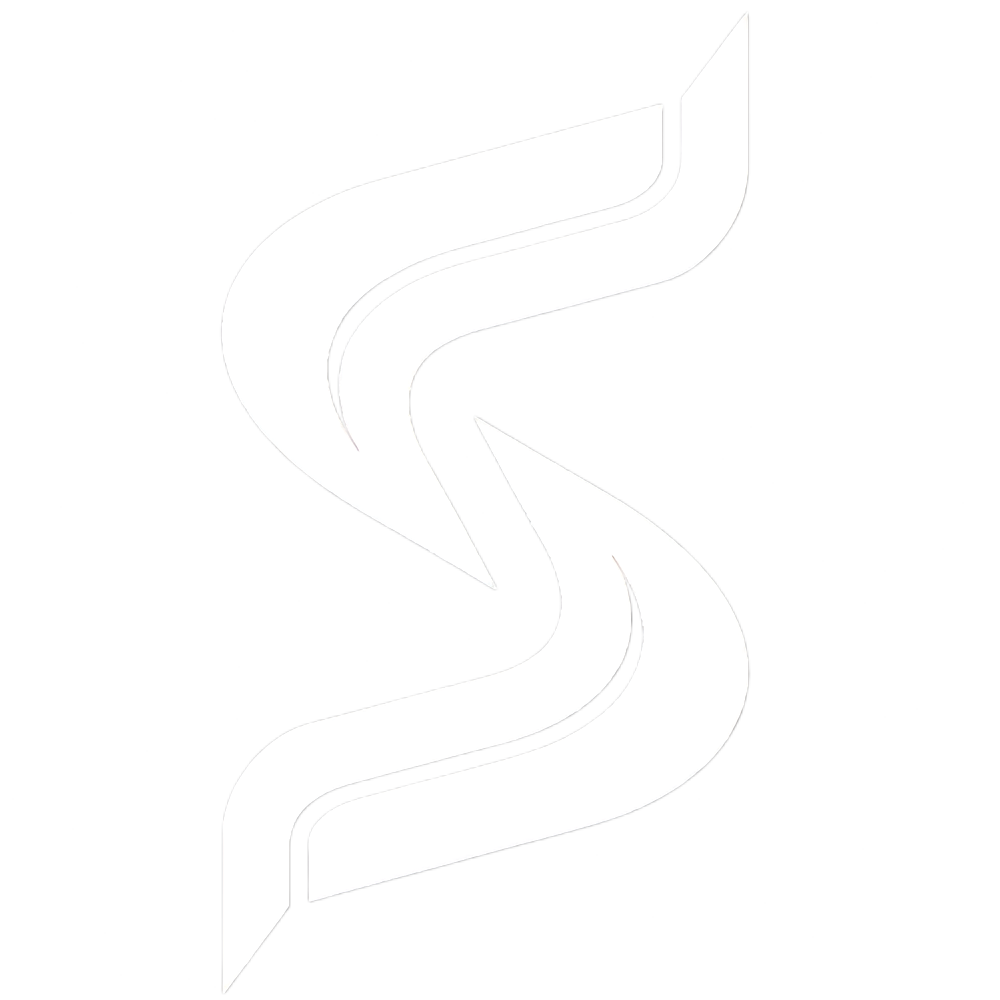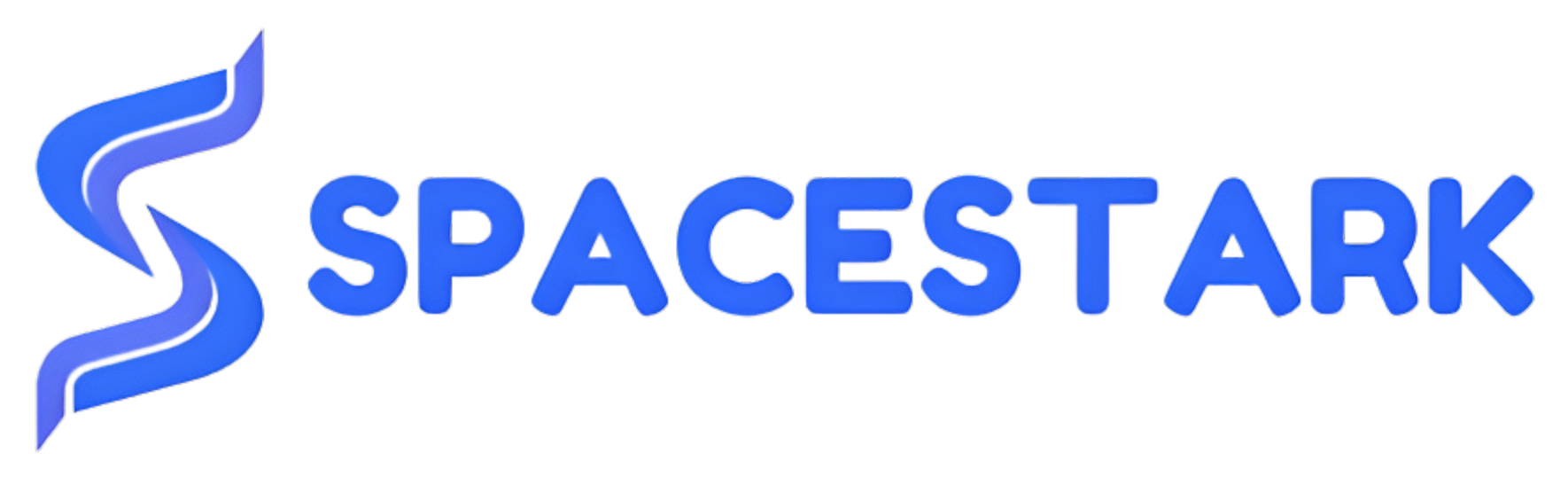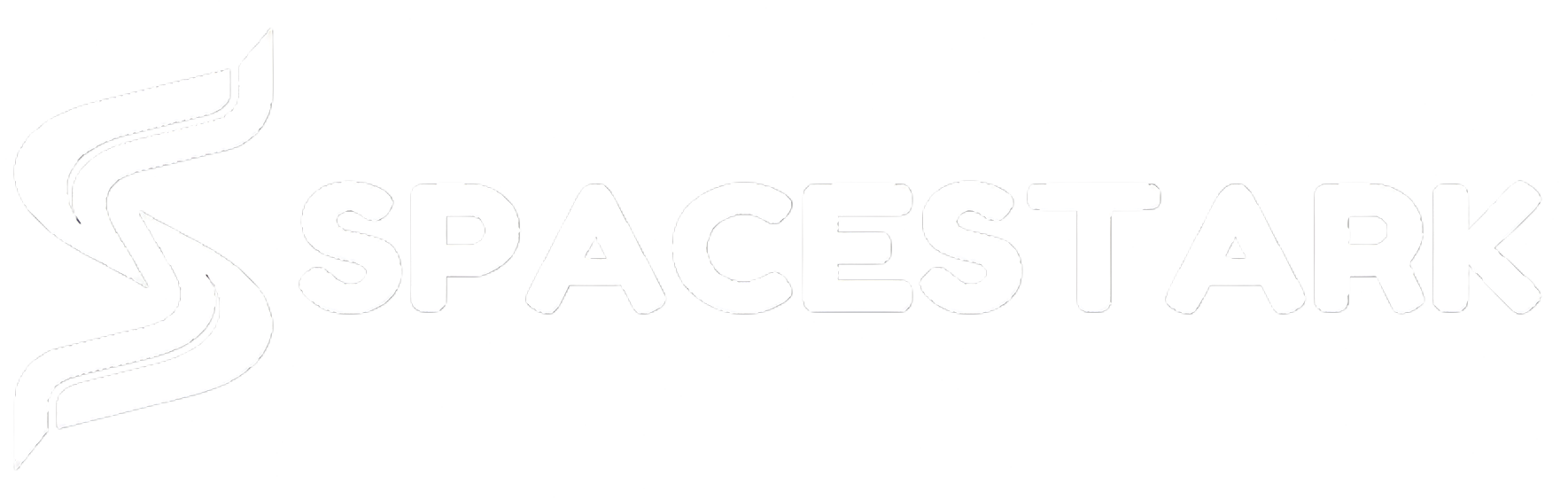To Compress a Web File
1. Log in to your cPanel account.
2. Go to the FILES section and click on File Manager.

The File Manager interface will open in a new tab.
3. Right-click on the file you want to compress and click Compress.
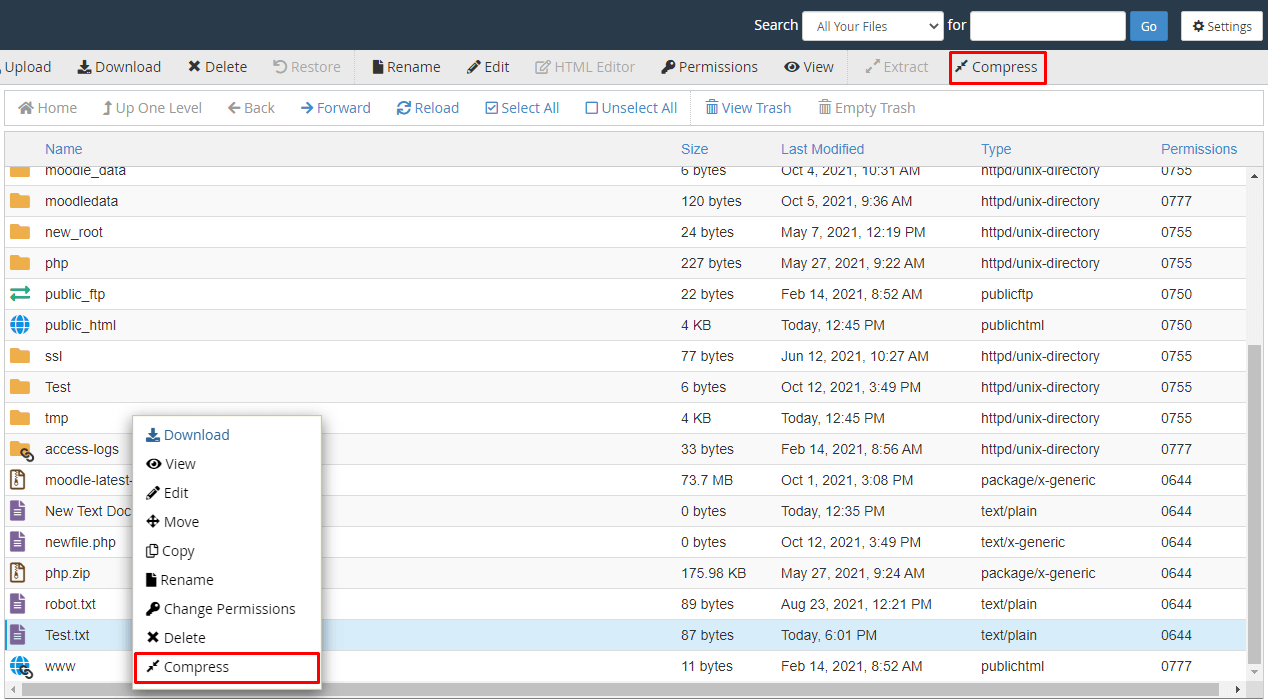
A popup window will appear, showing options for file compression.
4. Select the Compression Type of your choice.
You can even edit the name for the compressed file in the text box.
5. Click the Compress button.
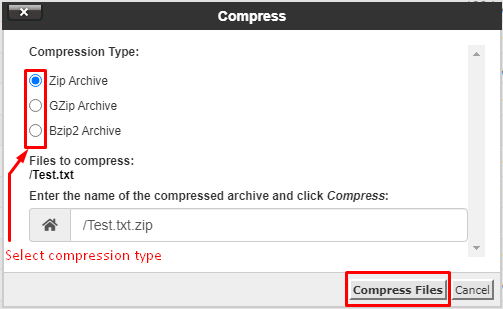
Another window will appear that shows the Compression Results. Close it.
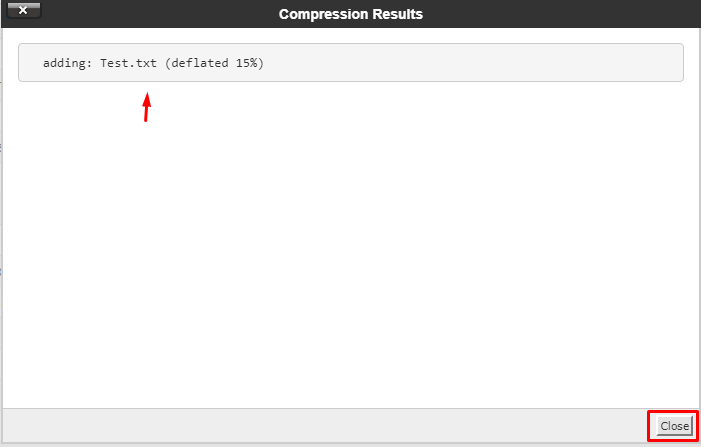
The compressed file will show up in the list of files.
To Decompress a Web File
1. Log in to your cPanel account.
2. Go to the FILES section and click on File Manager.

The File Manager interface will open in a new tab.
3. Right-click on a compressed file and click on Extract.
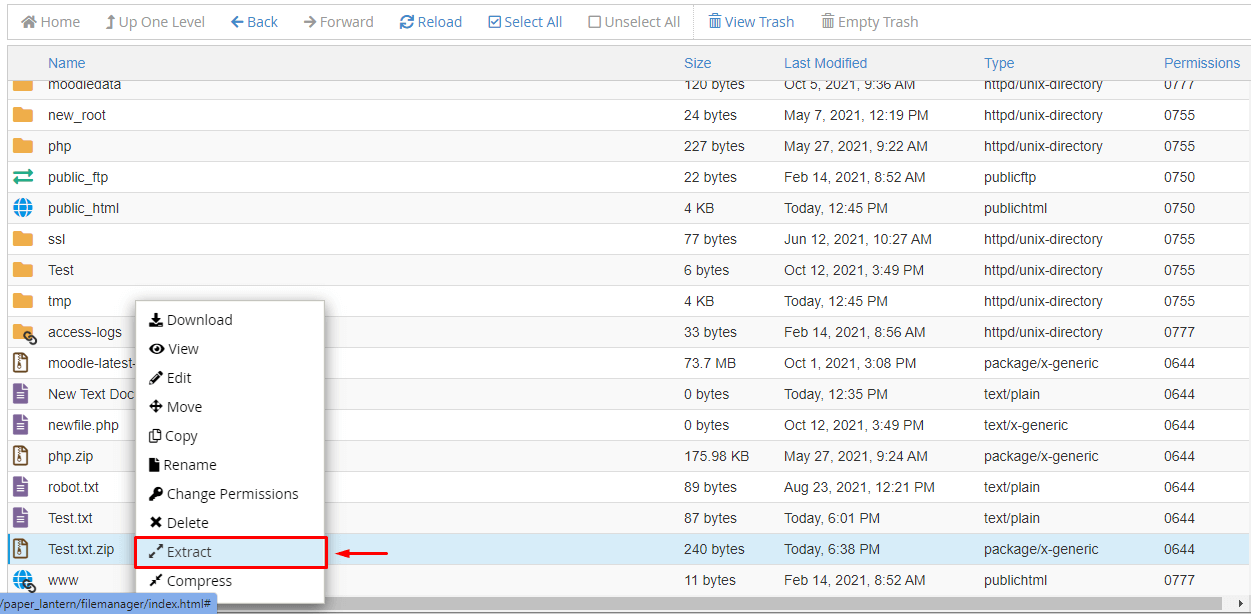
The Extract window will open.
4. Enter the path for file extraction in the text box and click Extract Files.
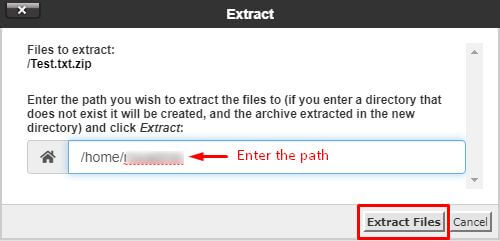
5. The Extract Results window will display the summary of extraction. Close it.
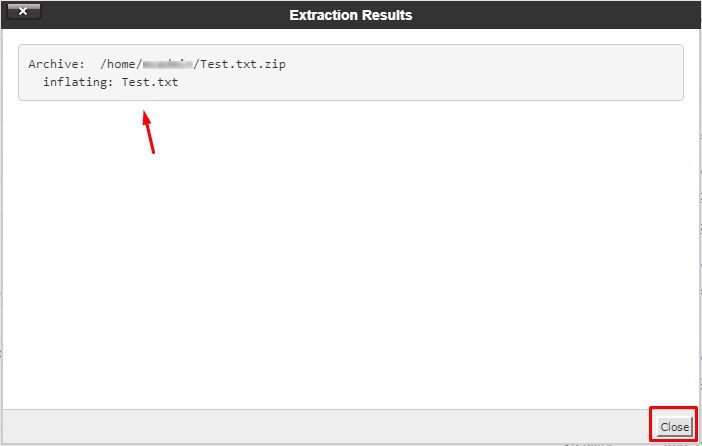
It is that easy to compress/decompress the web files on your cPanel server with File Manager.