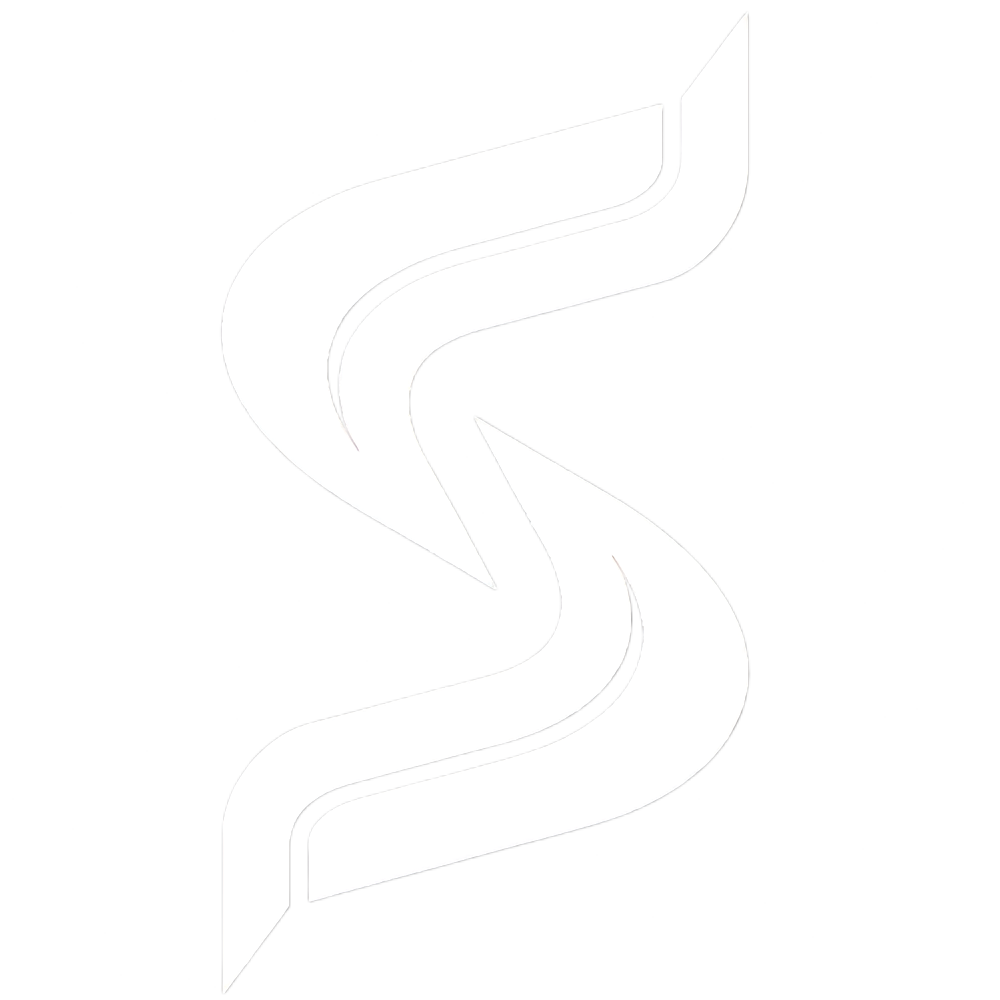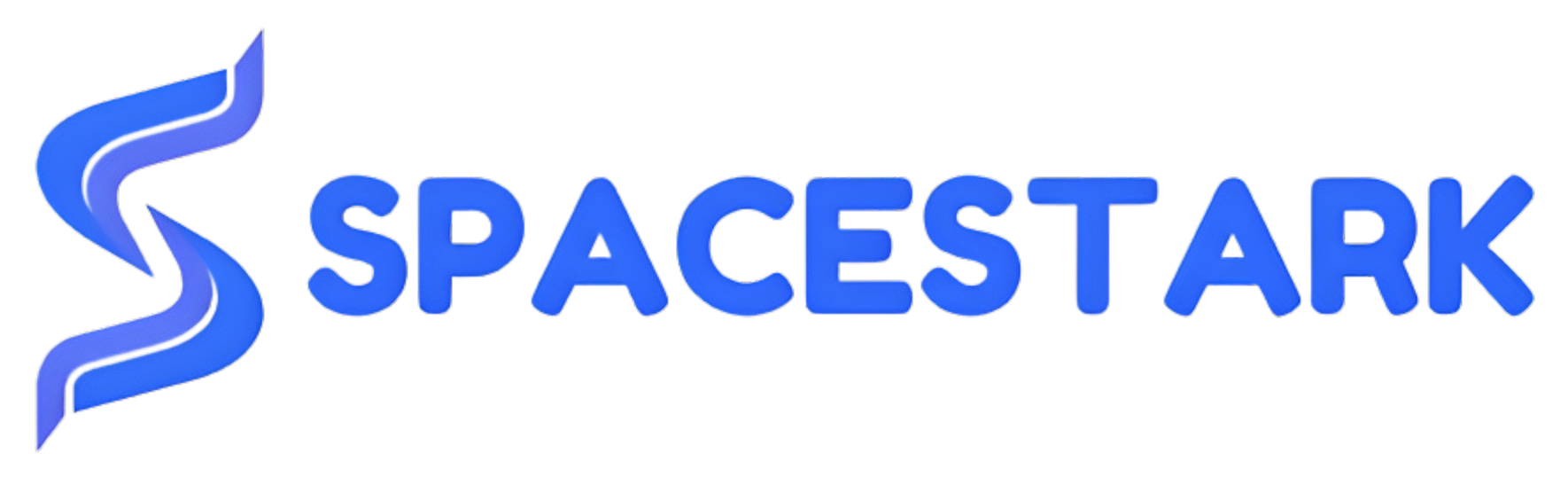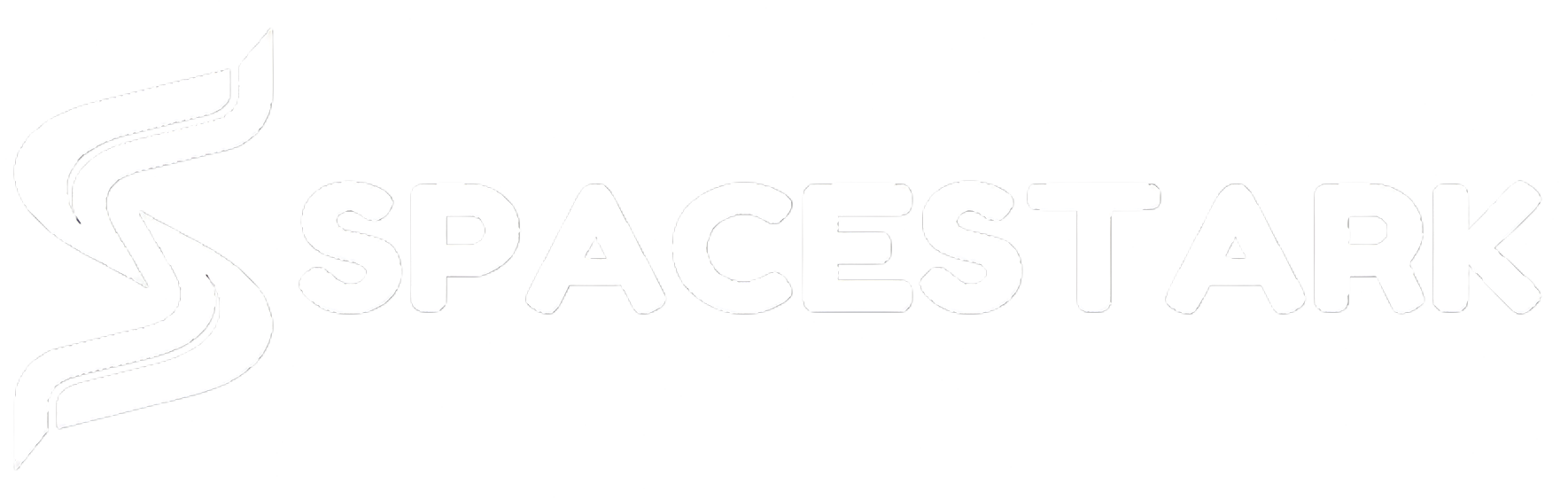To Set Global Email Filters
1. Log in to your cPanel account.
2. Click on Global Email Filters from the EMAIL section.
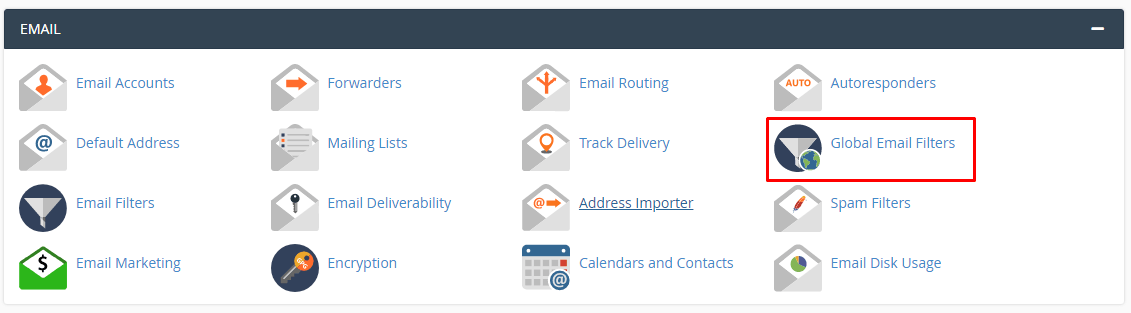
3. Click on Create a New Email Filter.
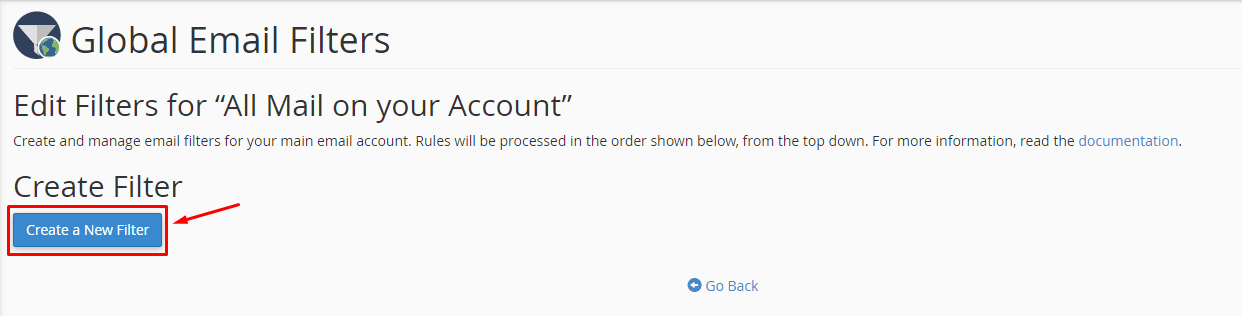
It opens a form where you get to customize the filter.
-
-
- Enter a Filter Name.
-
Note: If you enter a filter name similar to an existing filter, it will overwrite the previous filter.
-
-
- Select and set the Rules to filter emails.
- Choose the action to take for the filtered email via Actions.
-
You can add/remove new Actions or Rules by clicking the “+” or “–” button beside them.
Grant conditions(and/or) to trigger multiple Actions or Rules.
4. Click Create when you have made the desired settings.
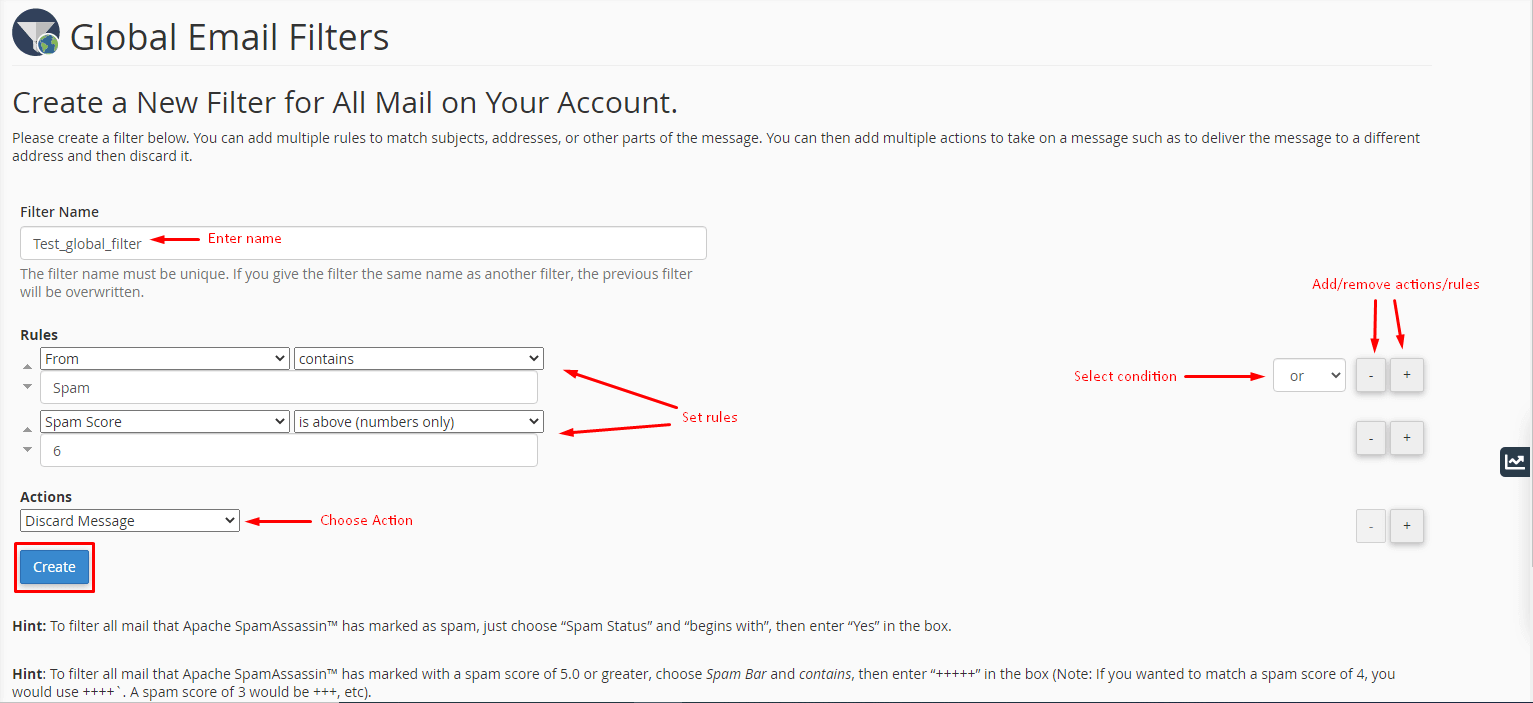
The system will set the Global Email Filter and flash a success message. These filters will apply to all email accounts under your cPanel account.