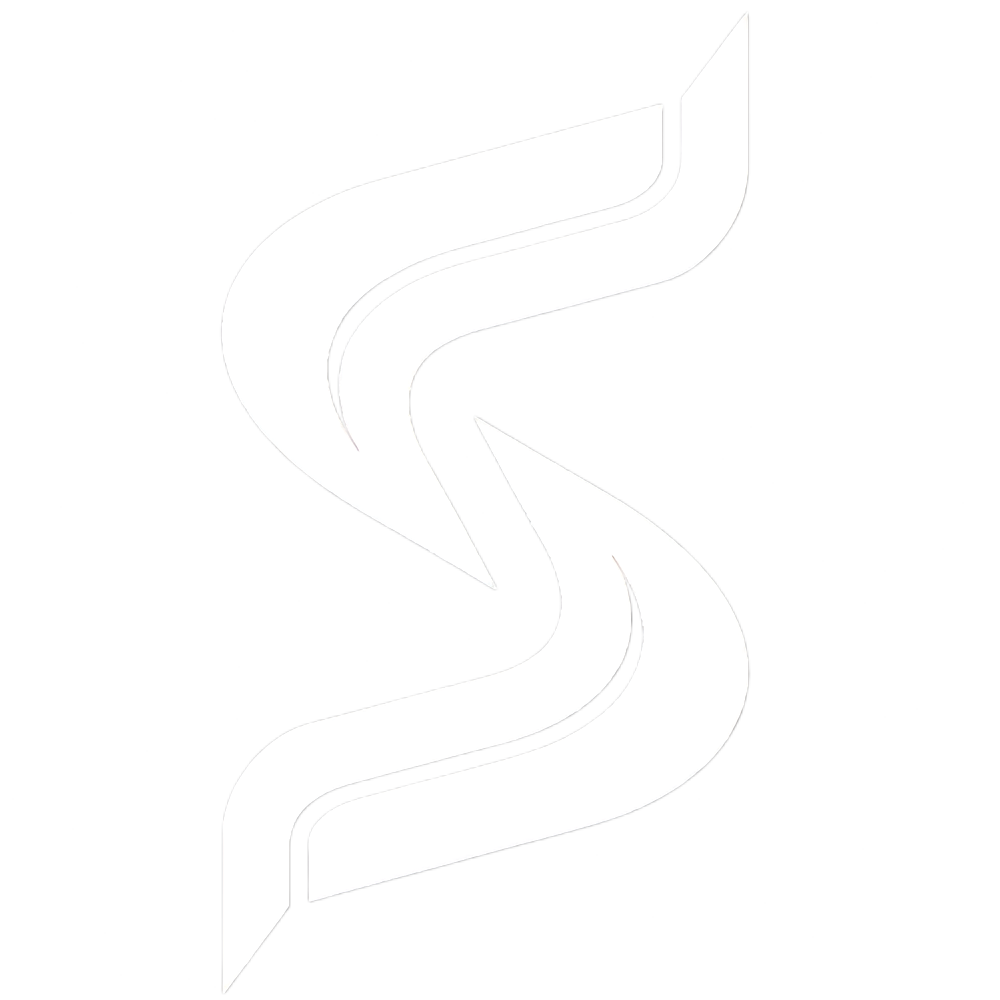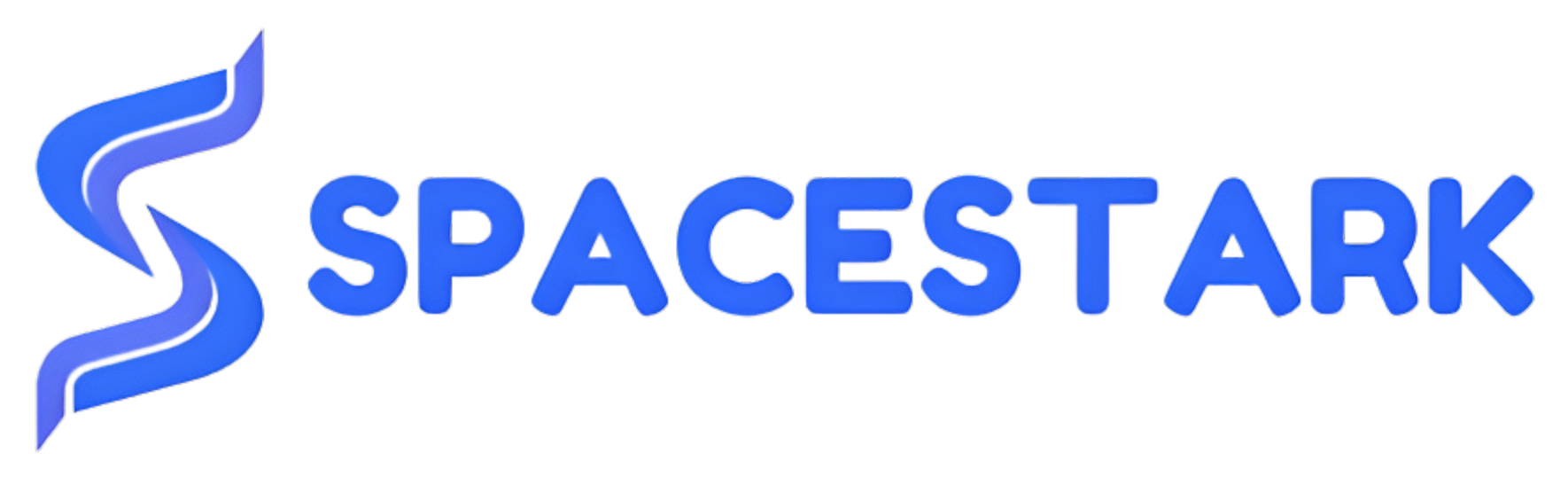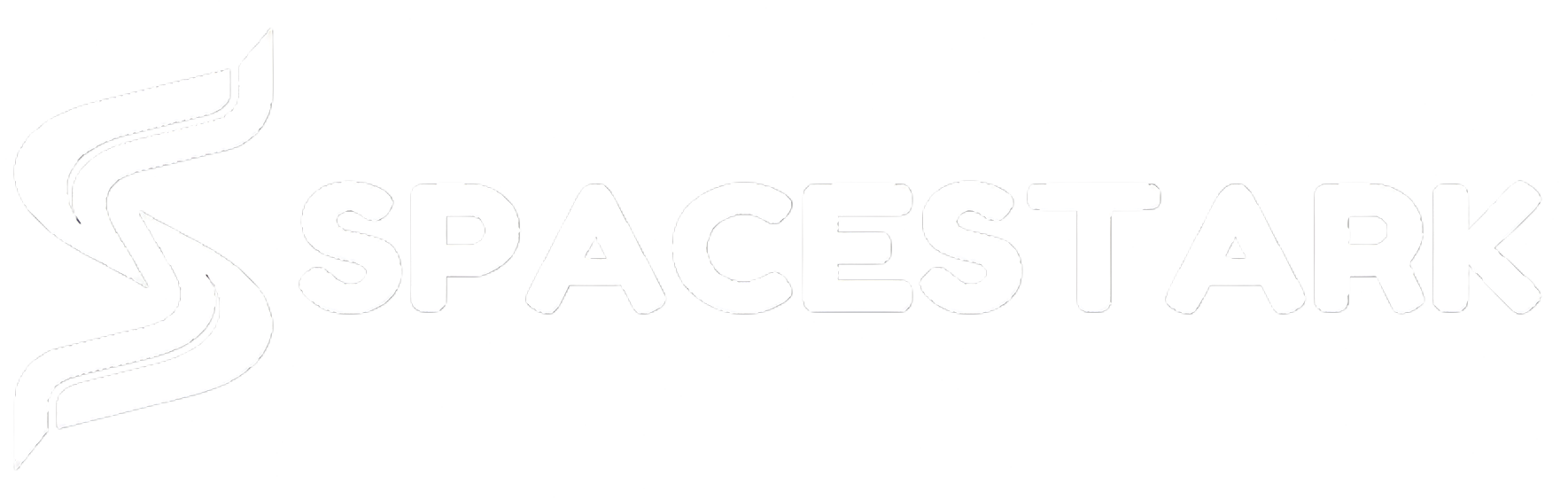To Enable Demo Mode
1. Log in to your root account of WHM.
2. Select the Account Functions option from the navigation menu.

3. Click on Manage Demo Mode.
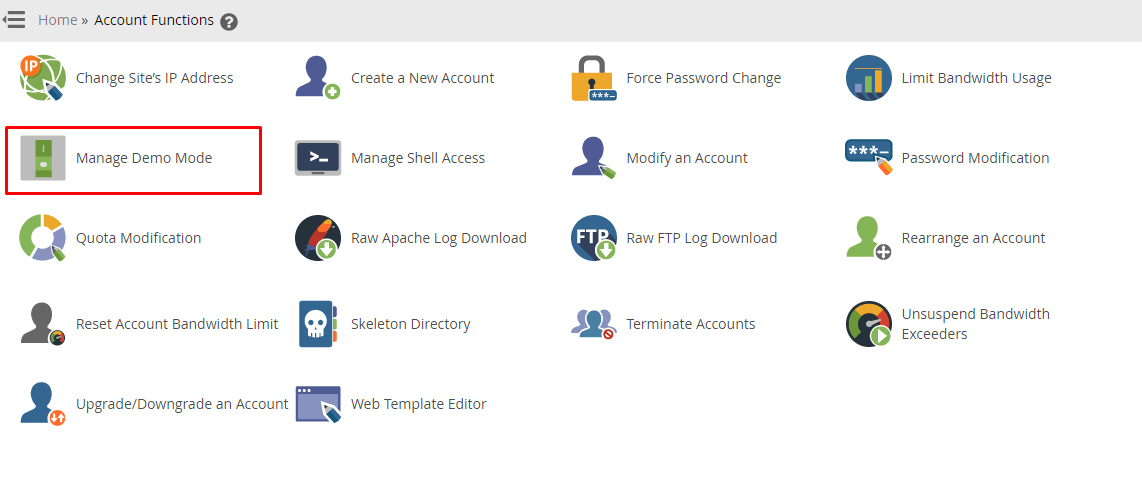
You can enable the demo mode for the domain if it is currently disabled.
4. Click on Enable.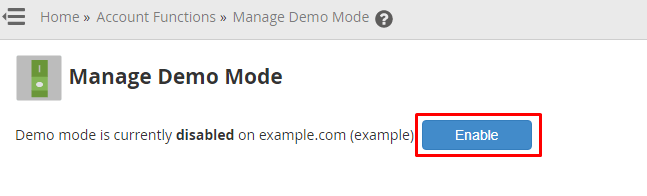
WHM will enable the demo mode for the account and configure its settings accordingly.
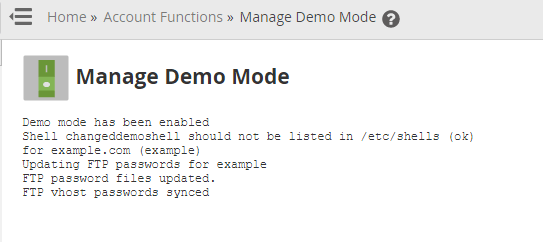
Now, the account will operate in demo mode for as long as you don’t disable it.
To Disable Demo Mode
1. Select the Account Functions option from the navigation menu.

2. Click on Manage Demo Mode.
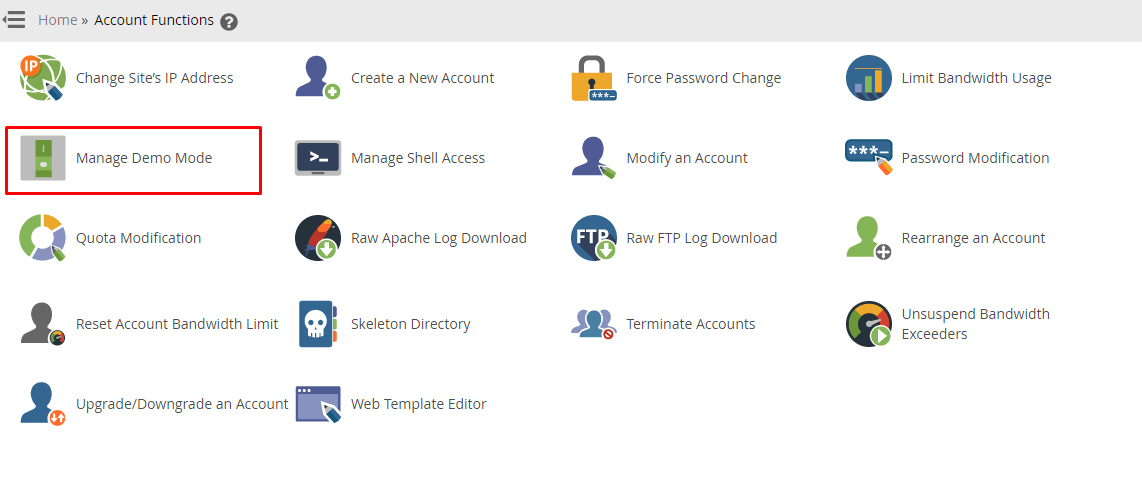
3. You will see the Disable button if the demo mode is currently active or enabled for the account. Click it!

Just like that, WHM will deactivate or disable the demo mode for the account.
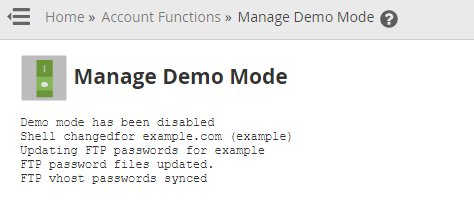
Naturally, it will also reassign all the account privileges and do the configurations, making the account fully operational.